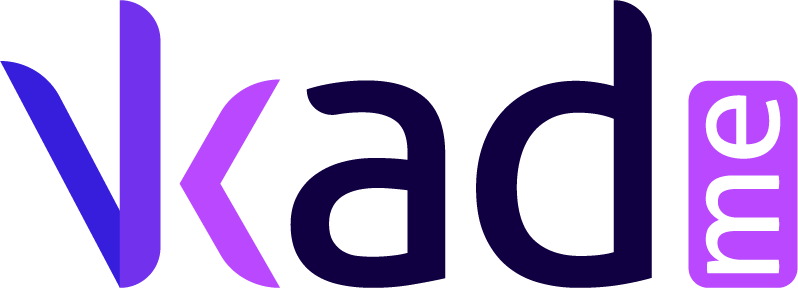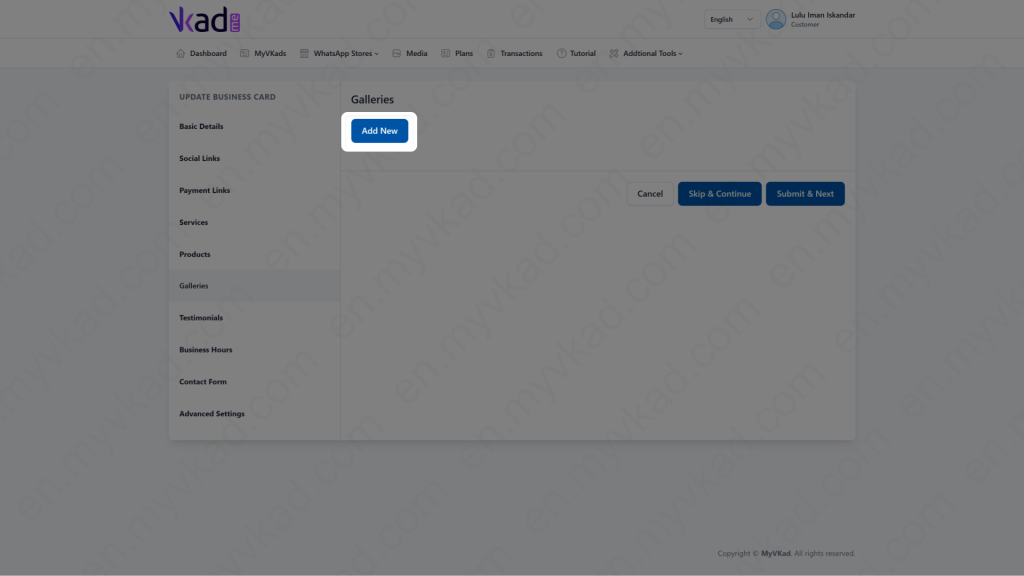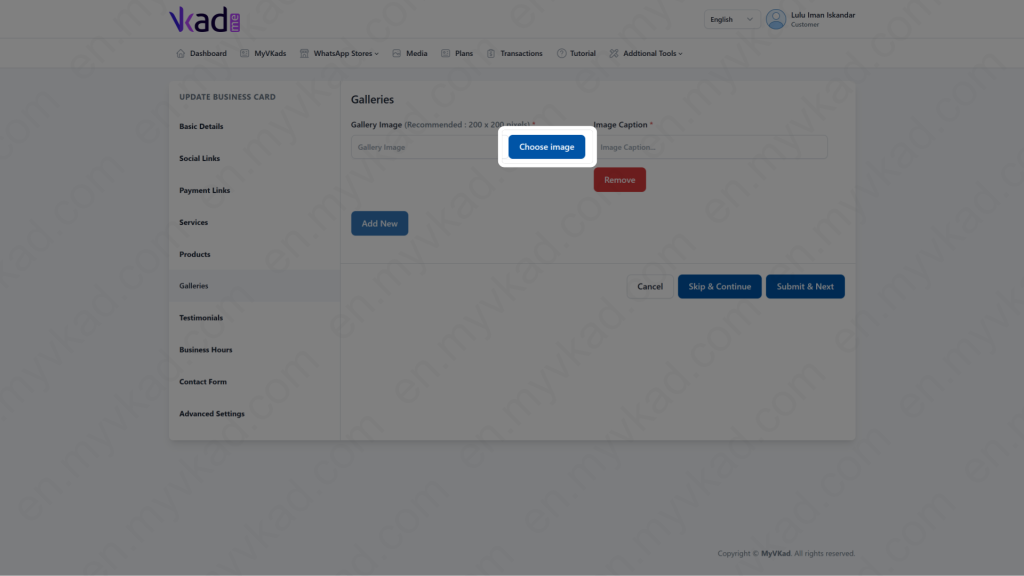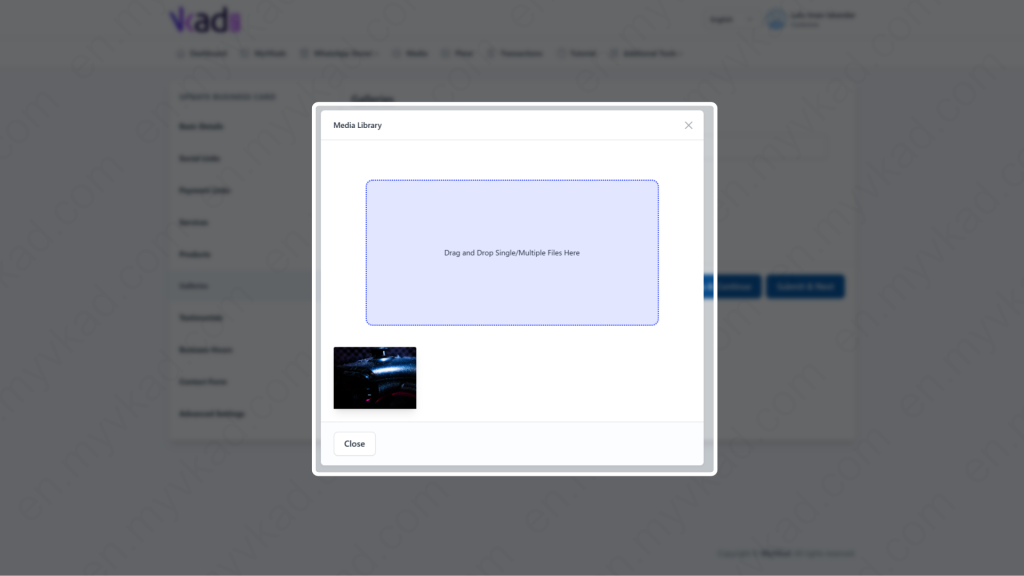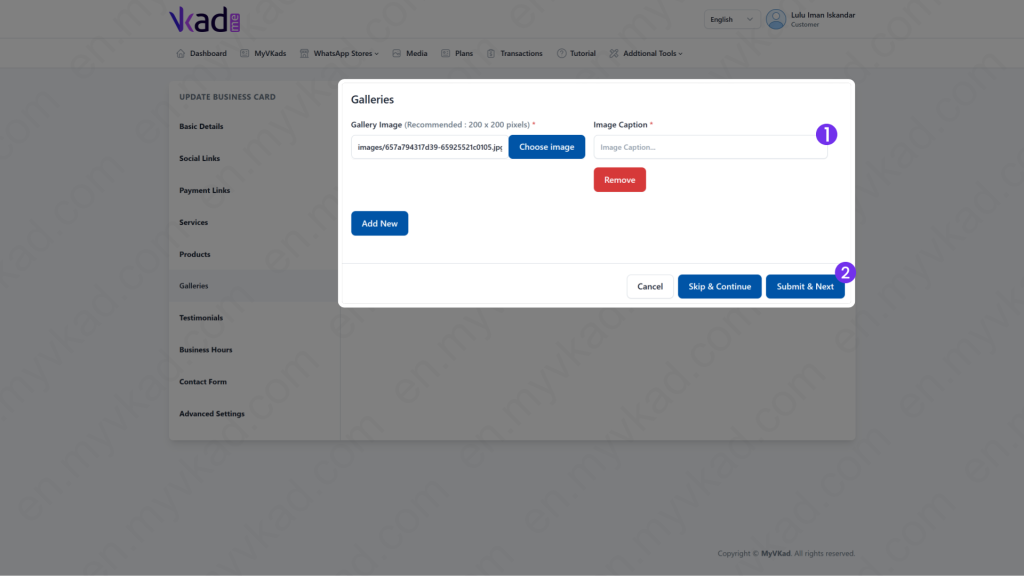Step-By-Step -> ADD GALLERY IMAGES
- Home
- MyVKad : TUTORIAL
- Step-By-Step -> ADD GALLERY IMAGES
- -> Registration
- -> Make Payment
- -> Create MyVKad
- -> Add Links | Features
- -> Add Youtube Videos
- -> Add Google Maps
- -> Add Google My Business
- -> Add Payment Method
- -> Add Services
- -> Add Gallery Images
- -> Add Business Hours
- -> Set Up Whatsapp Store
- -> Add Products
- How To -> Delete Images In Media
- How To -> Create QR Code
- How To -> Download | Print Invoice
- How To -> Upgrade Plan
- How To -> Reset Password
- How To -> Change Dashboard Language
- How To -> Edit Account Details
How To Add Gallery Images
Next we will show you how to add images in the Image Gallery. You use this feature to display the pictures or images of your home or office or any pictures you would like to share in your MyVKad.
When you have completed the previous ‘Products’ page and after you clicked the ‘Submit & Next’ button, you will arrive on this page:
Click the ‘Add New’ button as pictured below:
Click ‘Choose Image’.
*click image to enlarge*
Drag and drop your desired images in the purple box or below.
*click image to enlarge*
*click image to enlarge*
- 1. Type the image caption.
- 2. Click 'Submit & Next'.