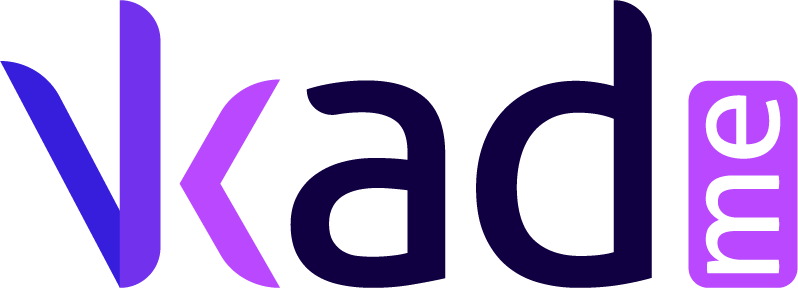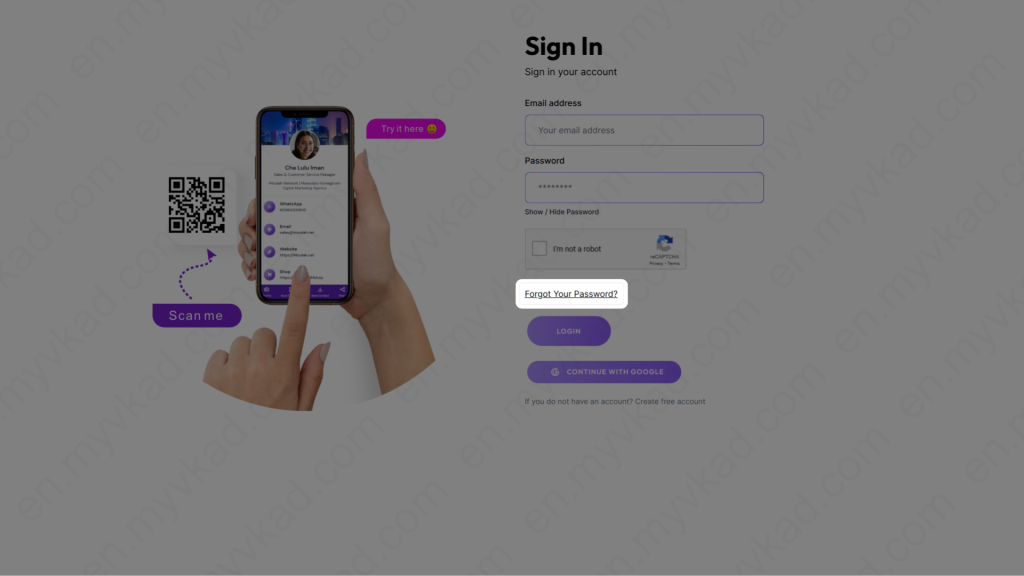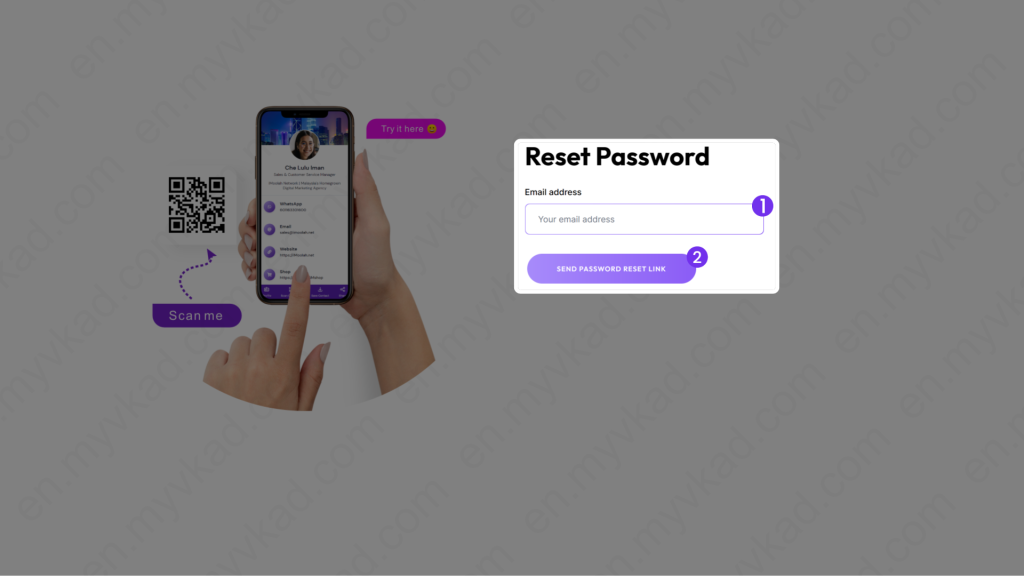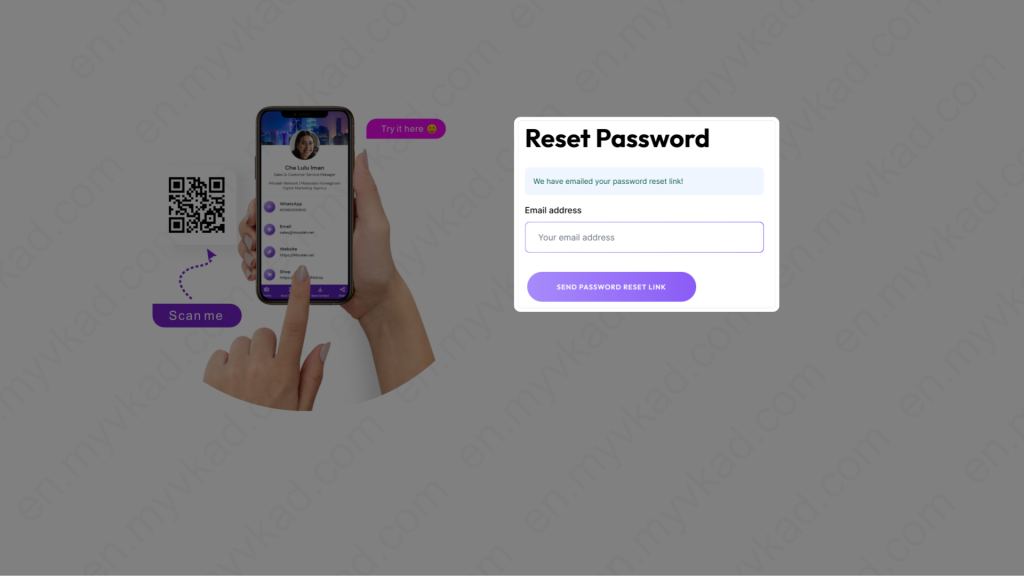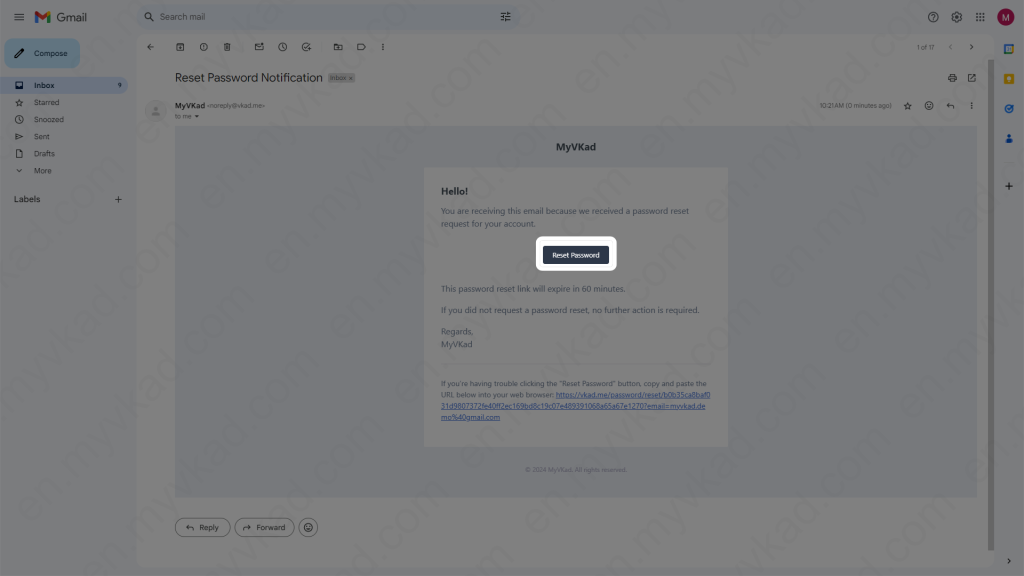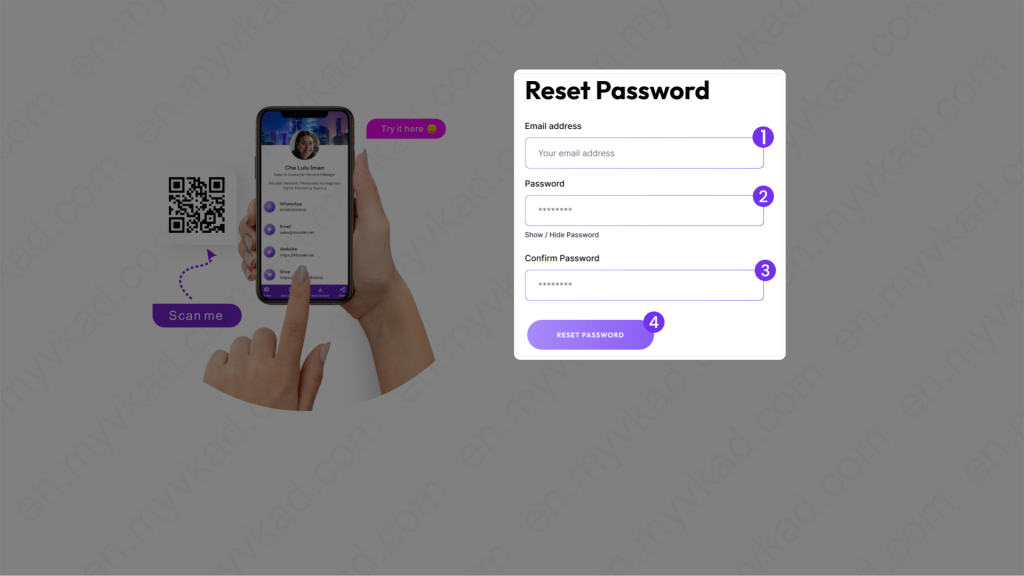How-To -> RESET PASSWORD
- Home
- MyVKad : TUTORIAL
- How-To -> RESET PASSWORD
- -> Registration
- -> Make Payment
- -> Create MyVKad
- -> Add Links | Features
- -> Add Youtube Videos
- -> Add Google Maps
- -> Add Google My Business
- -> Add Payment Method
- -> Add Services
- -> Add Gallery Images
- -> Add Business Hours
- -> Set Up WhatsApp Store
- -> Add Products
- How To -> Delete Images In Media
- How To -> Create QR Code
- How To -> Download | Print Invoice
- How To -> Upgrade Plan
- How To -> Reset Password
- How To -> Change Dashboard Language
- How To -> Edit Account Details
How to reset password
If you’ve lost or forgotten your MyVKad account password, no worries. You can request for a password reset. Here’s how to do it:
Go to MyVKad account sign-in page at https://vkad.me/login
You will be taken to this page:
*click image to enlarge it*
- 1. Type your registered MyVKad Email here.
- 2. Click the 'Send Password Reset Link' button.
A message like this will appear. Now let’s check your email for the Reset Password Email.
*click image to enlarge it*
Here’s the email. Next, click on the ‘Reset Password’ button.
*click image to enlarge it*
After clicking the button, you will arrive here. You can change to a new password here:
*click image to enlarge it*
- 1. Type your registered MyVKad Email here.
- 2. Type your NEW chosen password here.
- 3. Re-type your NEW chosen password to verify.
- 4. Click the 'Reset Password' button.
Your account now is saved with a new credential. Keep your password safe ya!