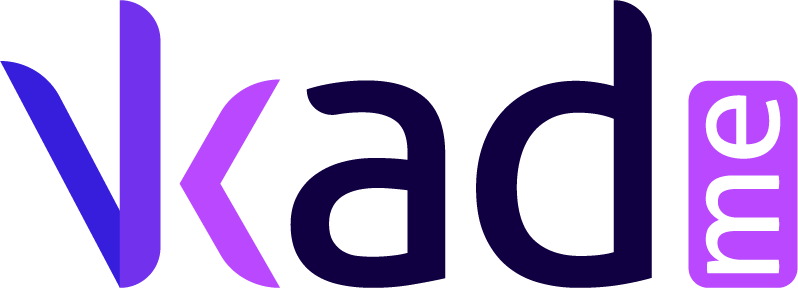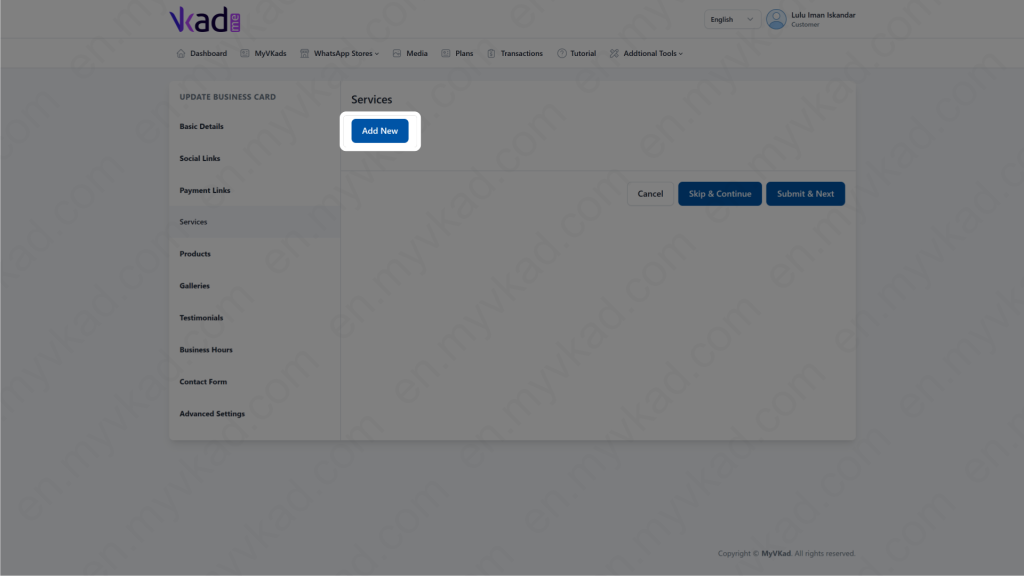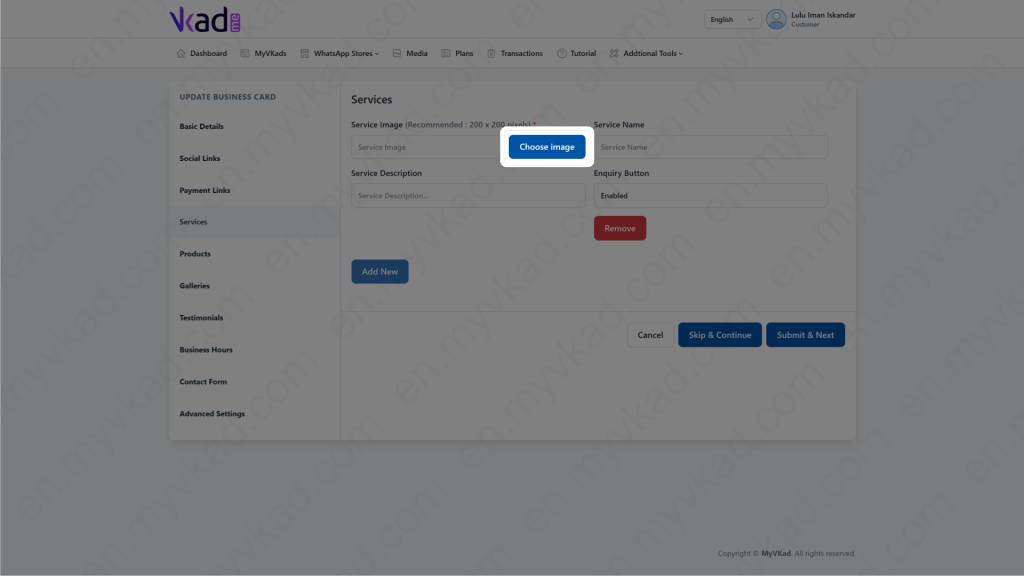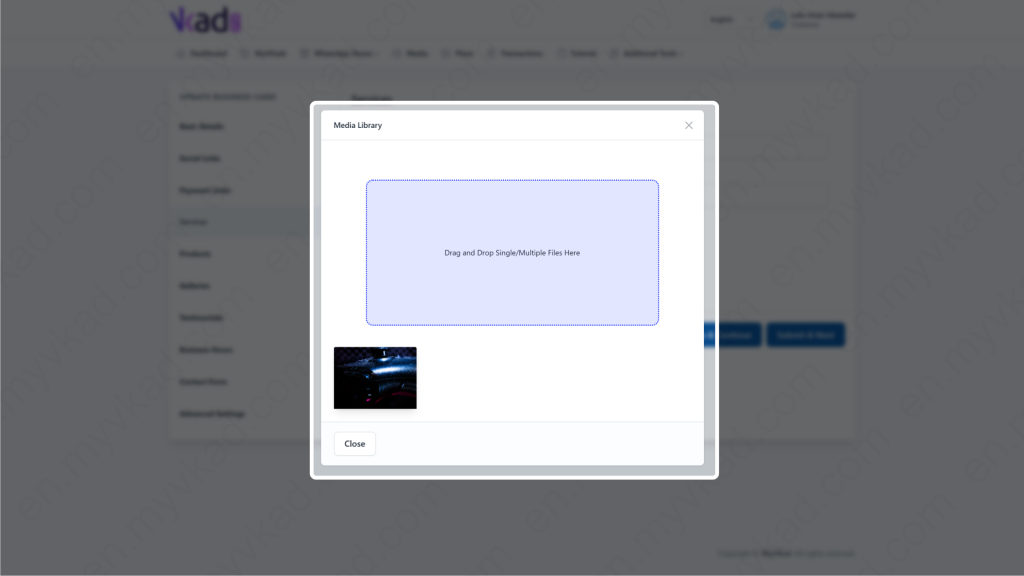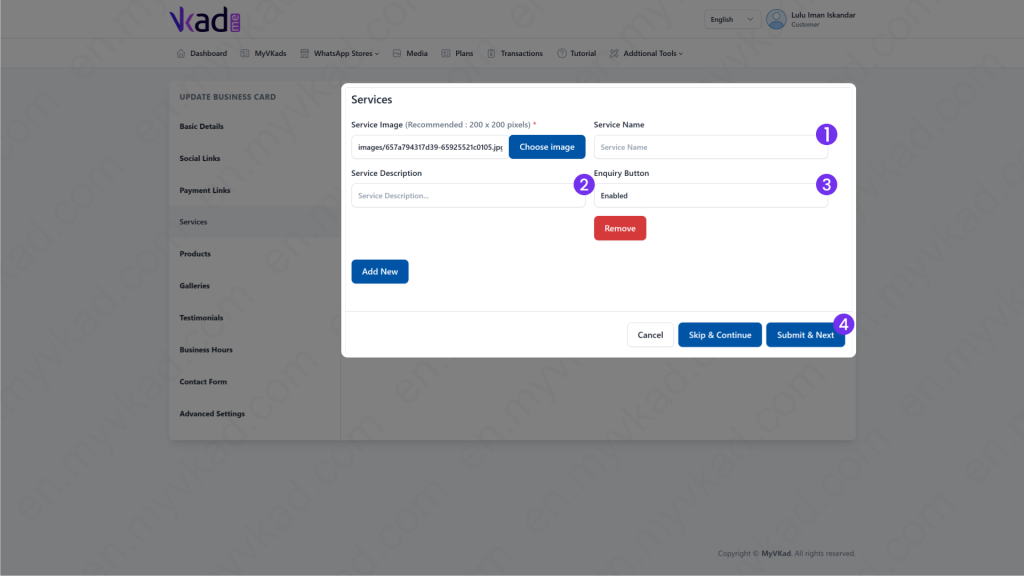Step-By-Step -> ADD SERVICES
- Home
- MyVKad : TUTORIAL
- Step-By-Step -> ADD SERVICES
- -> Registration
- -> Make Payment
- -> Create MyVKad
- -> Add Links | Features
- -> Add Youtube Videos
- -> Add Google Maps
- -> Add Google My Business
- -> Add Payment Method
- -> Add Services
- -> Add Gallery Images
- -> Add Business Hours
- -> Set Up Whatsapp Store
- -> Add Products
- How To -> Delete Images In Media
- How To -> Create QR Code
- How To -> Download | Print Invoice
- How To -> Upgrade Plan
- How To -> Reset Password
- How To -> Change Dashboard Language
- How To -> Edit Account Details
How to add services
MyVKad is actually more than just a mere virtual business card. Even with just a Personal MyVKad (without WhatsApp Store), you can still promote and sell your services or even tangible products. Equipped with a list of services/products’ photos and ‘Make WhatsApp Enquiry’ buttons’, interested parties will be able to send you WhatsApp messages to inquire about what you sell. Fast communication equals instant customer’s gratification!
*Other than services, you can also add your tangible products here for sale. The process is the same. Display your products with photos and price in the descriptions. Enable the ‘Make WhatsApp Enquiry’ buttons and bam! Your MyVKad has transformed into a Mudah.my-like online catalog! How cool is that
You will reach this page AFTER you completed your ‘Add Payment List’ tutorial page previously and clicked ‘Submit & Next’.
And then click ‘Add New’.
Click ‘Choose Image’.
*click image to enlarge*
Drag and drop your services images here:
*click image to enlarge*
*click image to enlarge*
- 1. Put the name of the service or product you offer here.
- 2. Type in your service or product description (and price) over here.
- 3. In 'Enquiry Button' box select 'Enabled' to enable WhatsApp enquiry button.
- 4. Click 'Submit & Next'. That's it!