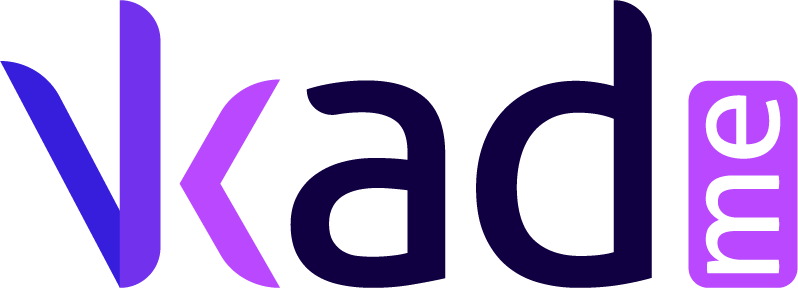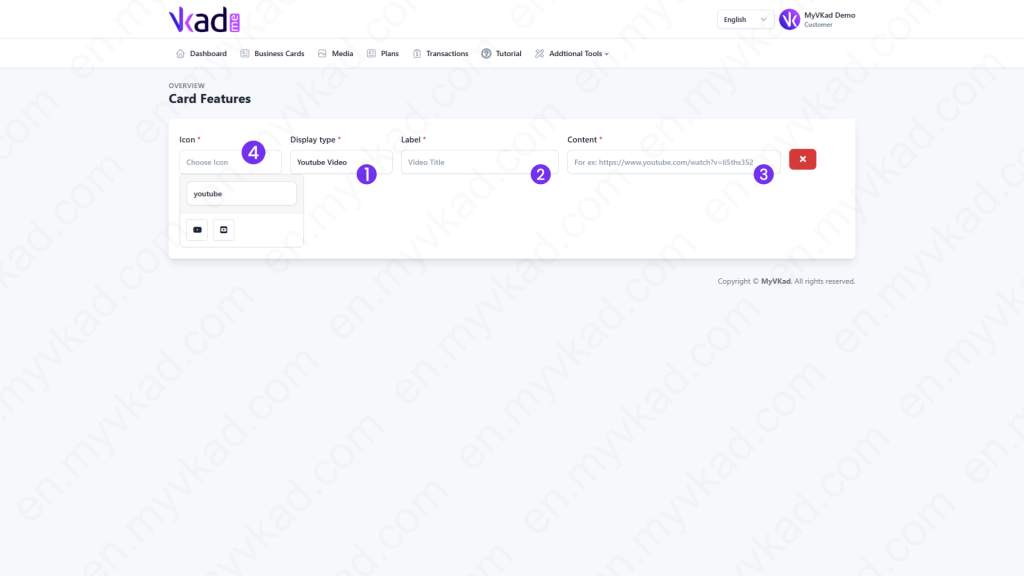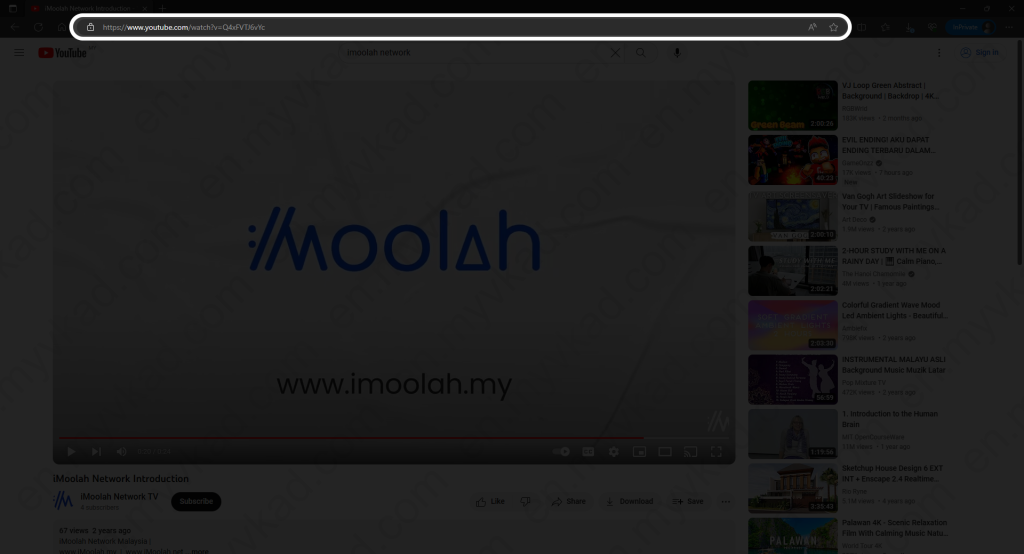Step-By-Step -> ADD YOUTUBE VIDEOS
- Home
- MyVKad : TUTORIAL
- Step-By-Step -> ADD YOUTUBE VIDEOS
- -> Registration
- -> Make Payment
- -> Create MyVKad
- -> Add Links | Features
- -> Add Youtube Videos
- -> Add Google Maps
- -> Add Google My Business
- -> Add Payment Method
- -> Add Services
- -> Add Gallery Images
- -> Add Business Hours
- -> Set Up Whatsapp Store
- -> Add Products
- How To -> Delete Images In Media
- How To -> Create QR Code
- How To -> Download | Print Invoice
- How To -> Upgrade Plan
- How To -> Reset Password
- How To -> Change Dashboard Language
- How To -> Edit Account Details
How to add Youtube videos
MyVKad allows you to embed unlimited YouTube videos. Here’s how you’d do it:
- 1. In 'Display type', choose 'Youtube Video'.
- 2. In 'Label', type 'Youtube' (or 'My Youtube Video', 'My Video', etc).
*click image to enlarge it*
- 3. In 'Content', copy your Youtube's video URL (like in the example above.) Paste it here. (URL must start with 'https://youtube.com/watch?v=......................... ).
- 4. Next click 'Icon'. In the box, type 'youtube' to search for Youtube icons. Choose one.