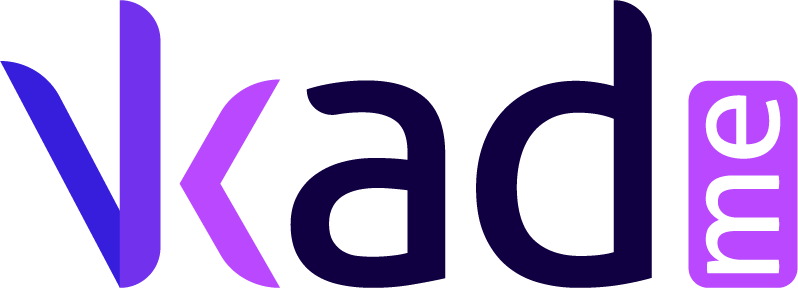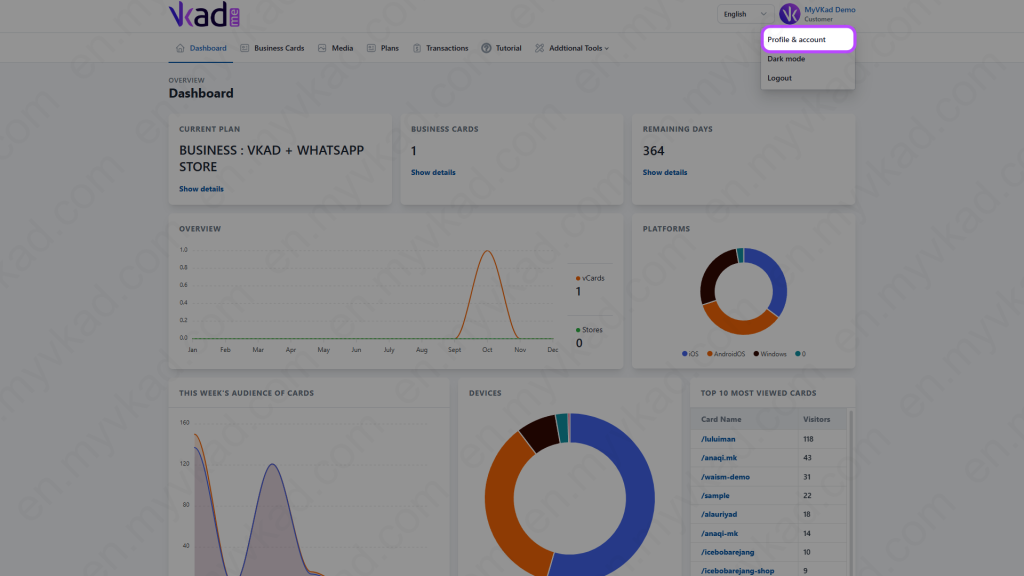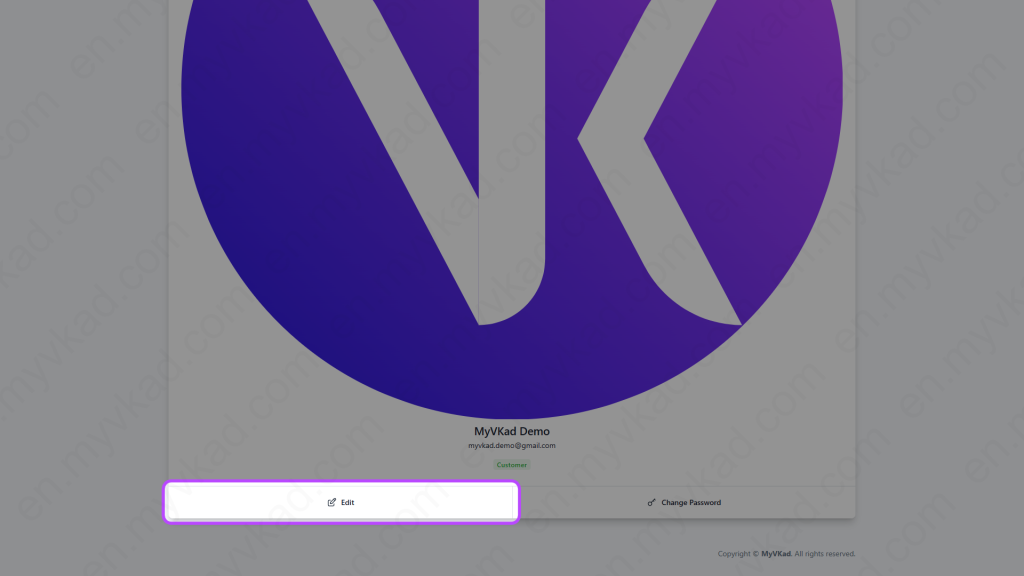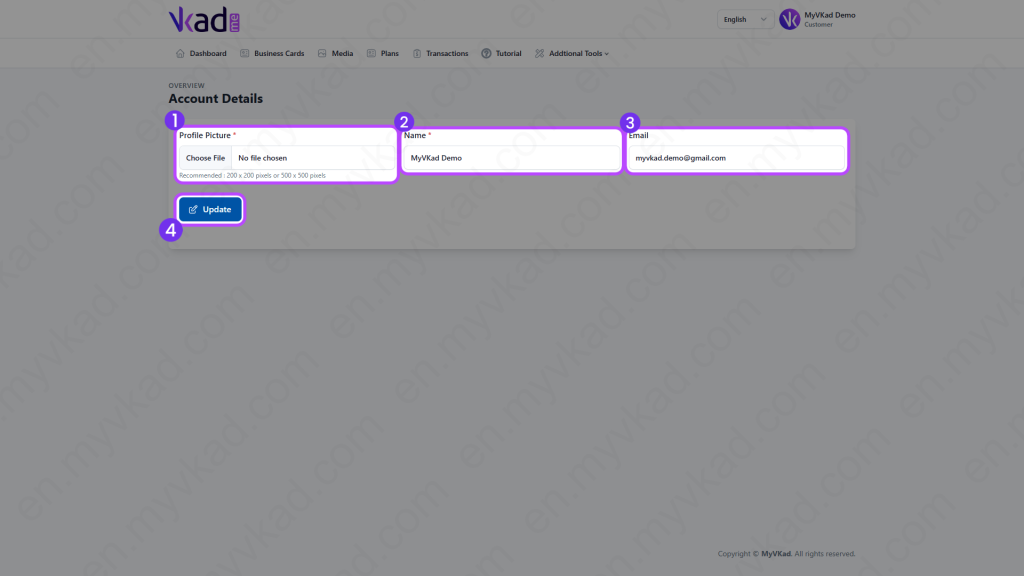How-To -> EDIT ACCOUNT DETAILS
- Home
- MyVKad : TUTORIAL
- How-To -> EDIT ACCOUNT DETAILS
- -> Registration
- -> Make Payment
- -> Create MyVKad
- -> Add Links | Features
- -> Add Youtube Videos
- -> Add Google Maps
- -> Add Google My Business
- -> Add Payment Method
- -> Add Services
- -> Add Gallery Images
- -> Add Business Hours
- -> Set Up WhatsApp Store
- -> Add Products
- How To -> Delete Images In Media
- How To -> Create QR Code
- How To -> Download | Print Invoice
- How To -> Upgrade Plan
- How To -> Reset Password
- How To -> Change Dashboard Language
- How To -> Edit Account Details
How to edit your account details
If there’s a crucial need for you to make amendments or edit your account details, this is the place to do it:
Choose ‘Profile & account’.
*click image to enlarge it*
Click on the ‘Edit’ button.
*click image to enlarge it*
*click image to enlarge it*
- 1. Click 'Choose file' button to upload your Profile Picture (if applicable).
- 2. Type in your amended Name (if applicable).
- 3. Type in your new Email (only if it's necessary).
- 4. Click the 'Update' button when you're finished.
*IMPORTANT: Changing your Email will change your Log In credentials. After you changed your Email, you must log in using your NEW EMAIL address. Your Password remains the same.