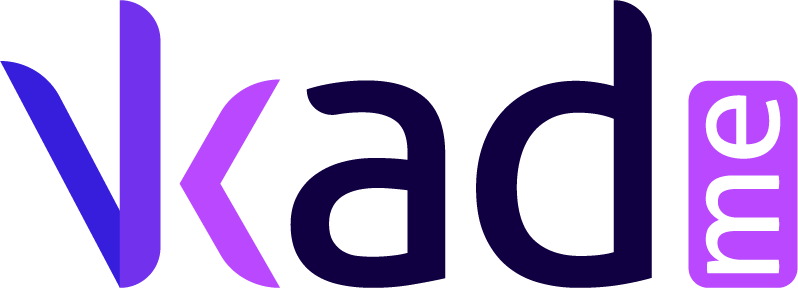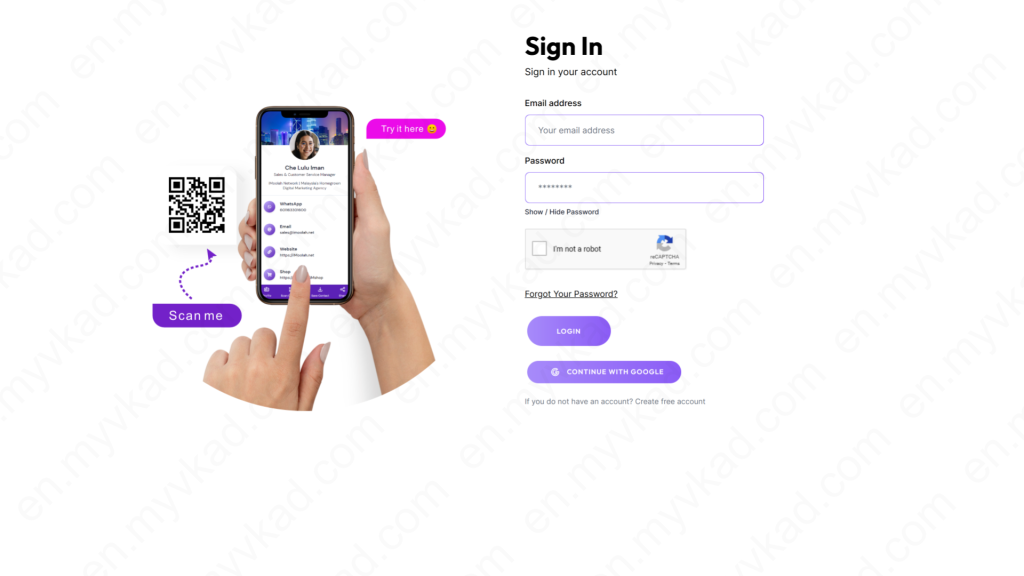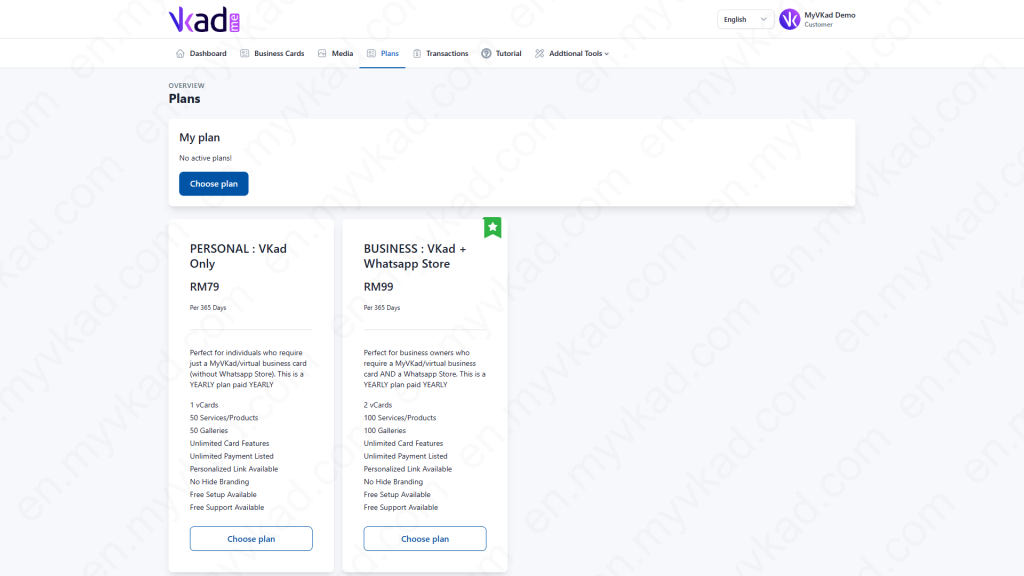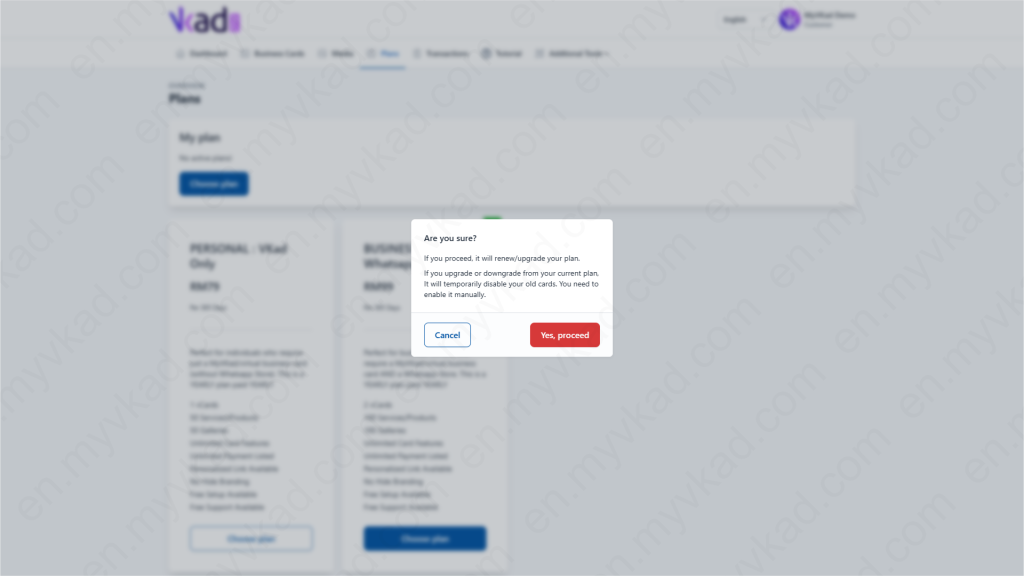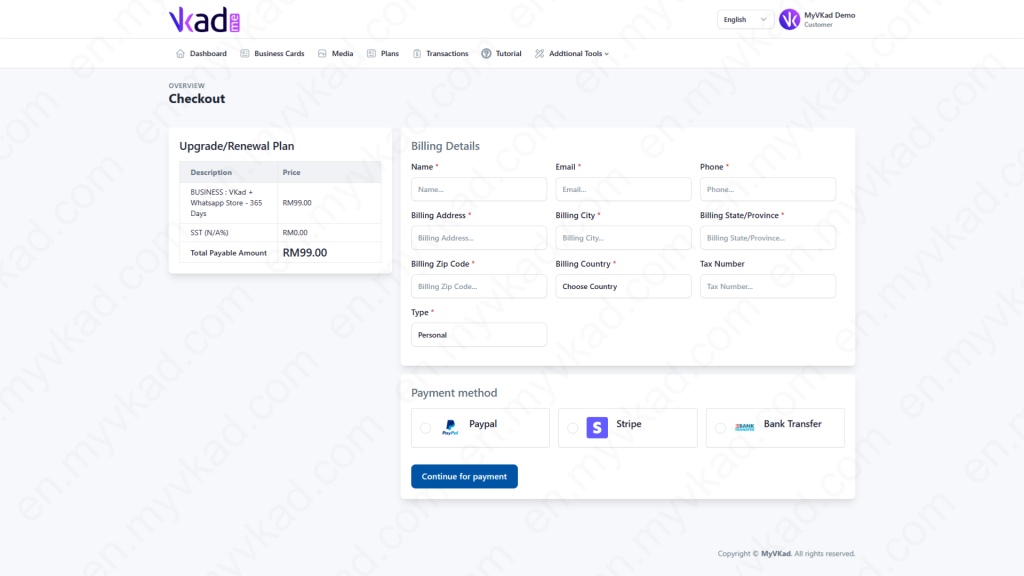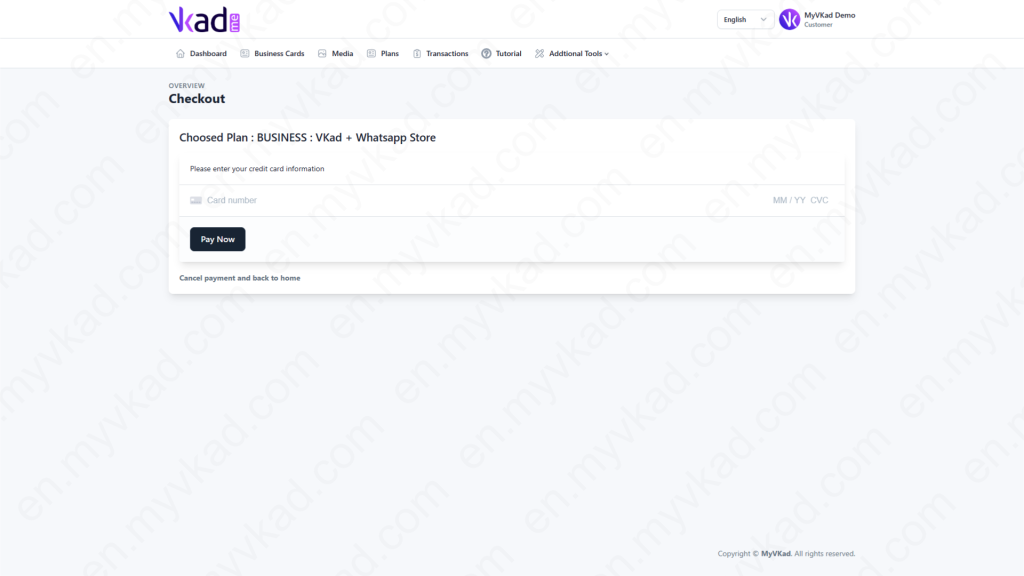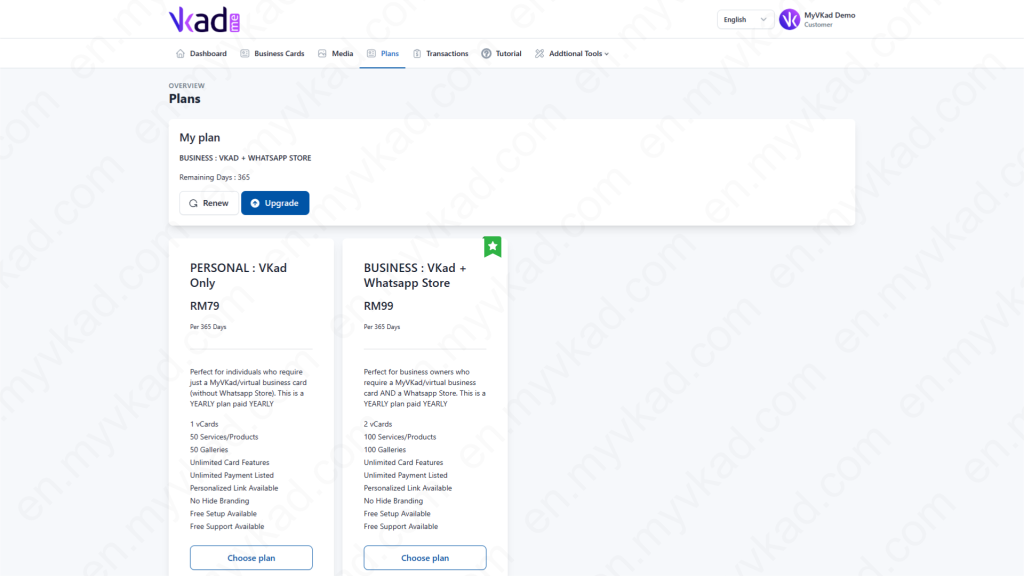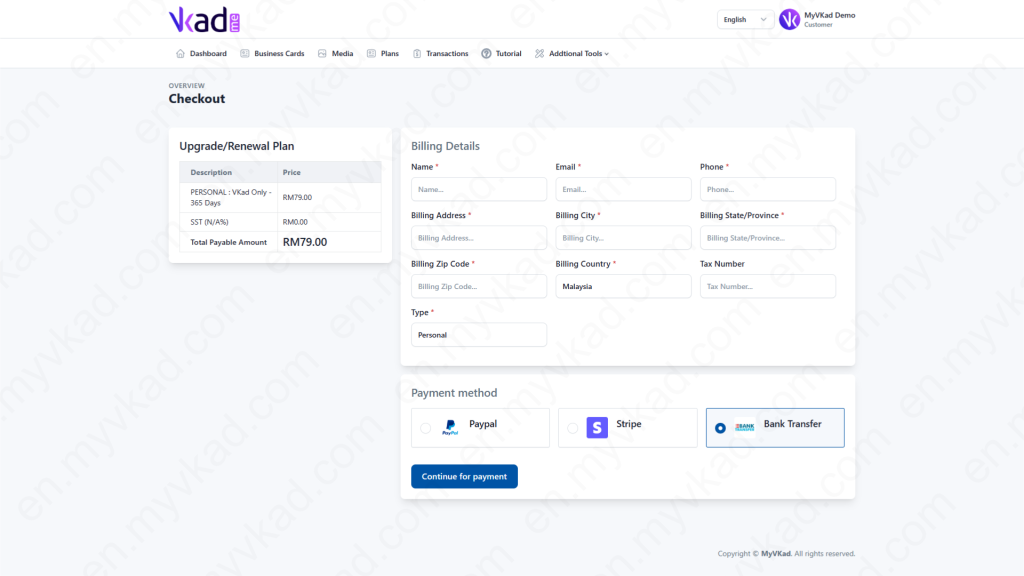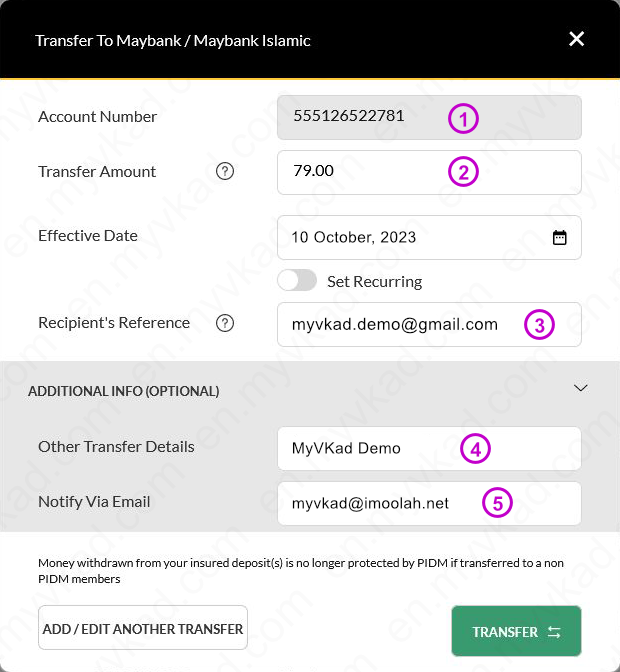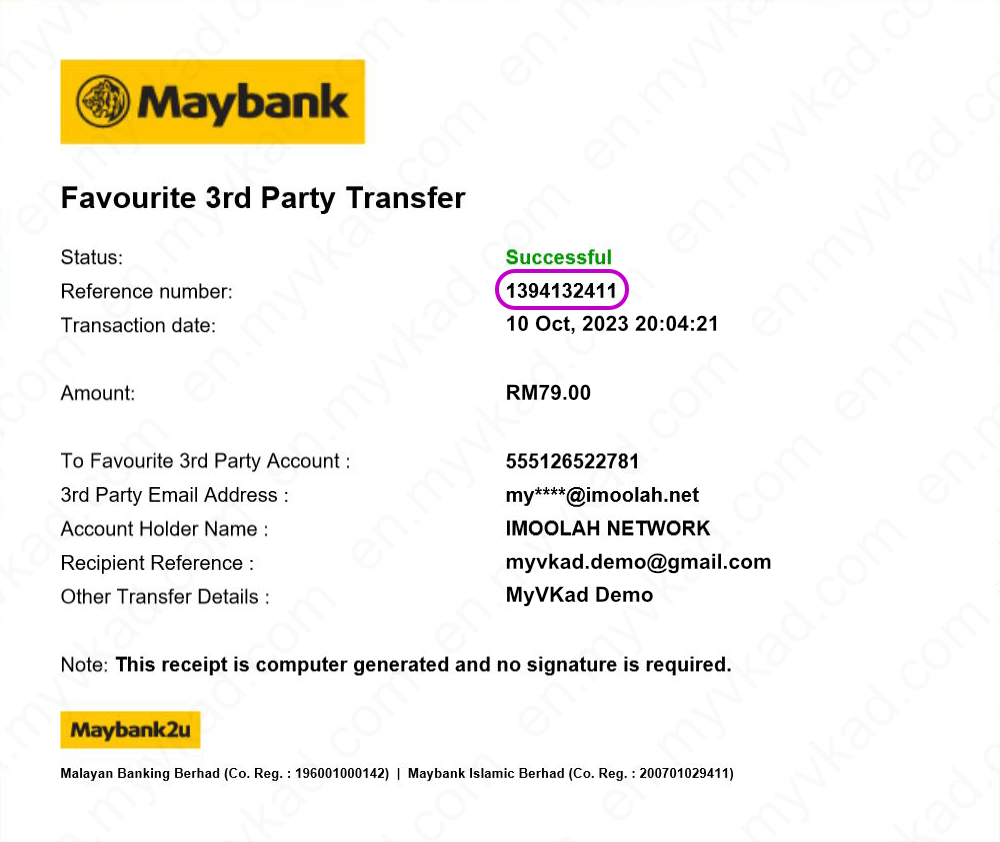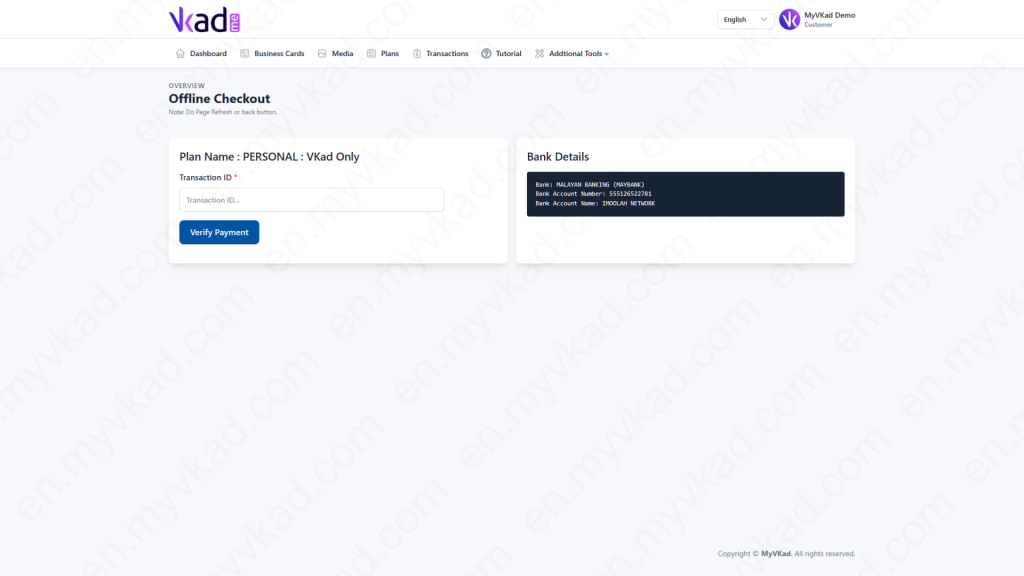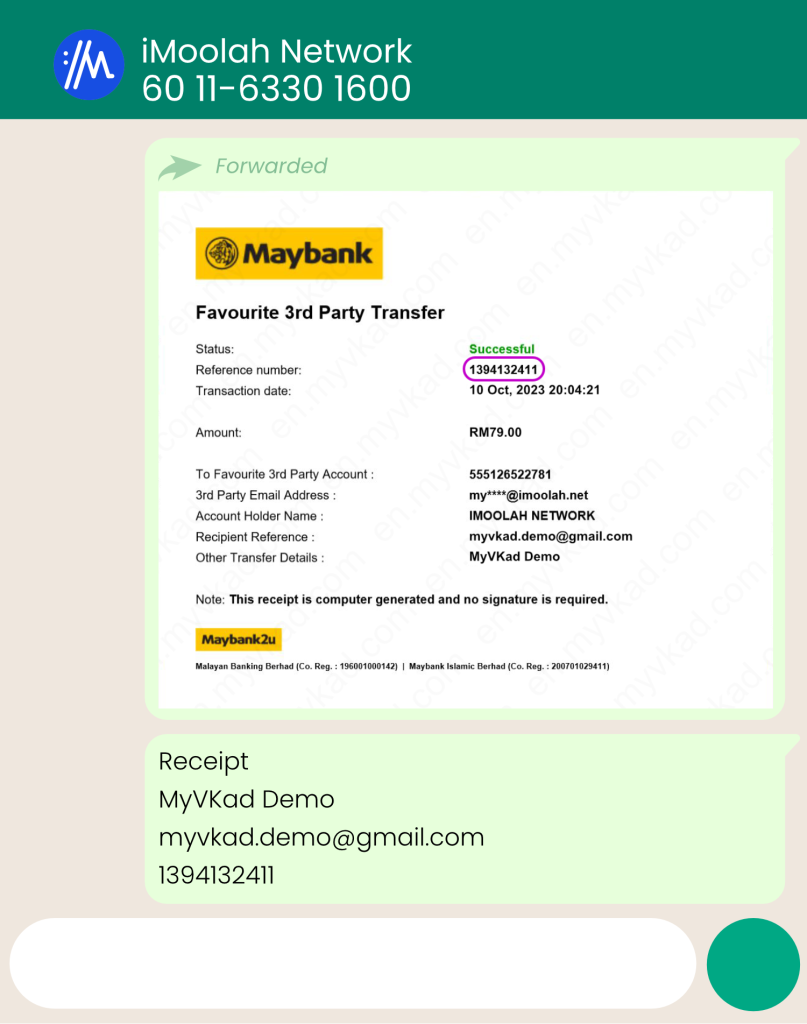Step-By-Step -> MAKE PAYMENT
- Home
- MyVKad : TUTORIAL
- Step-By-Step -> MAKE PAYMENT
- -> Registration
- -> Make Payment
- -> Create MyVKad
- -> Add Links | Features
- -> Add Youtube Videos
- -> Add Google Maps
- -> Add Google My Business
- -> Add Payment Method
- -> Add Services
- -> Add Gallery Images
- -> Add Business Hours
- -> Set Up Whatsapp Store
- -> Add Products
- How To -> Delete Images In Media
- How To -> Create QR Code
- How To -> Download | Print Invoice
- How To -> Upgrade Plan
- How To -> Reset Password
- How To -> Change Dashboard Language
- How To -> Edit Account Details
How To Make Payment
*click image to enlarge it*
Sign in with your registered email address, password and click ‘Sign In’.
In your Admin panel, you will see 2 choices of MyVKad plans that you saw earlier in the MyVKad.com website.
*Note: The plans and features in VKad.ME is exactly the same as in the MyVKad.com website.*
Choose plan
Pick the best plan that suits your need.
After you clicked ‘Choose Plan’, a message will pop-up to confirm your action.
Click ‘Yes, proceed’.
Fill payment details and choose your preferred type of payment
Next, fill in your billing details and choose your preferred mode of payment.
There are 2 types of payment you can choose from:
- STRIPE - If you chose to pay by Debit/Credit Card.
- BANK TRANSFER - If you chose to pay through Bank Transfer.
How to pay with STRIPE
*click image to enlarge it*
After you have filled in your billing details, click the ‘Stripe’ button.
Next click the ‘Continue for payment’ button.
Fill in your card credentials.
Next, go ahead and click ‘Pay Now’.
*DISCLAIMER: We do not store your card details. They are encypted and stored in Stripe’s website. Don’t worry. Your card’s data is safe and your transaction with us is totally secured.*
Account activation
*click image to enlarge it*
Congratulations! Your plan is activated!
*Your account is activated instantly if you paid with Stripe.*
How to pay by Bank Transfer
*click image to enlarge it*
If you chose to pay by Bank Transfer, here’s how to do it:
After you have filled in your billing details, click the ‘Bank Transfer’ button.
Next click the ‘Continue for payment’ button.
Next step is to make the online bank transfer payment from your preferred bank. We’ll use Maybank as an example:
*click image to enlarge it*
Our banking credentials are:
Bank : MALAYAN BANKING (MAYBANK)
Account Number : 555126522781
Account Name : IMOOLAH NETWORK
In your online Bank Transfer form, input:
- 1. ACCOUNT NUMBER : 555126522781.
- 2. TRANSFER AMOUNT: Your chosen plan's amount.
- 3. RECIPIENT'S REFERENCE: Your registered MyVKad Email.
- 4. OTHER TRANSFER DETAILS: Your registered MyVKad Full Name.
- 5. NOTIFY BY EMAIL: myvkad@imoolah.net.
*You may refer to the above image for example.*
Payment verification
*click image to enlarge it*
After the successful Bank Transfer, copy your ‘Reference number’ (like the one circled in the image above).
We will need it for payment verification.
*click image to enlarge it*
Paste the copied ‘Reference number’ into the ‘Transaction ID’ box you see in the image example above.
Click ‘Verify Payment’.
Last but important steps:
- Forward us the Payment Receipt by Whatsapp at : 011-6330-1600 (iMoolah Network).
- YOUR FULL NAME: Your registered MyVKad full name.
- YOUR EMAIL ADDRESS: Your registered MyVKad email address.
- REFERENCE NUMBER: Your payment transaction reference number.
*click image to enlarge it*
Your account will be activated as soon as we received the Whatsapp and verified it.
And welcome to MyVKad family