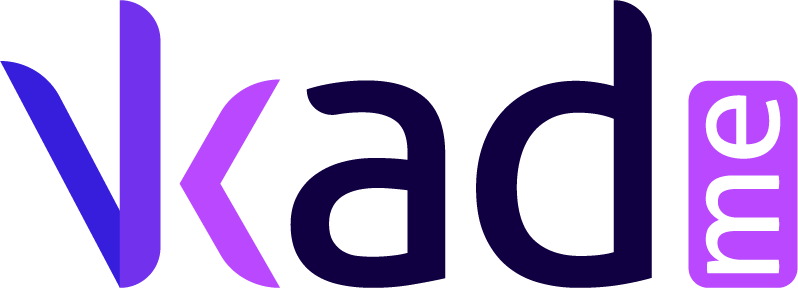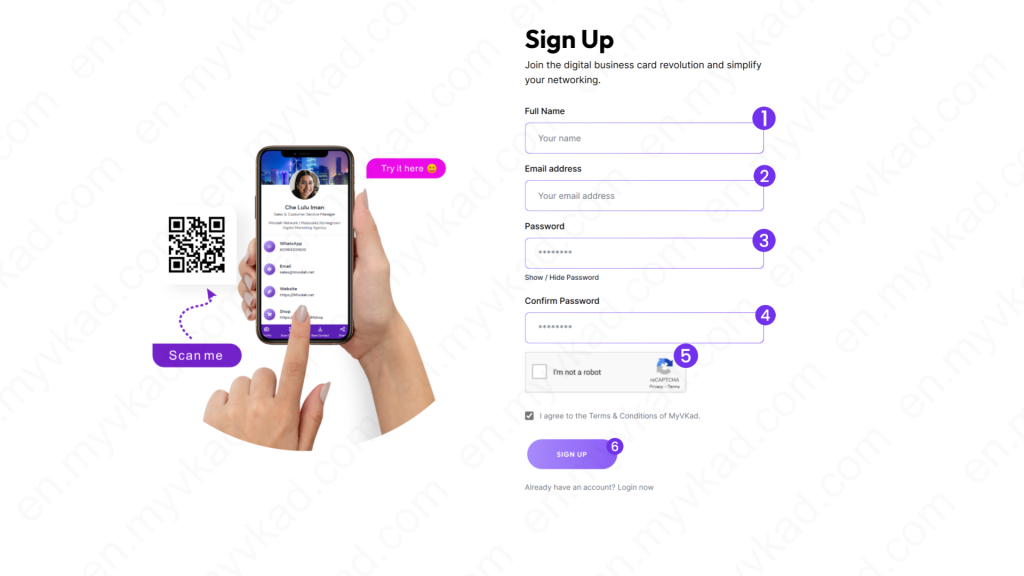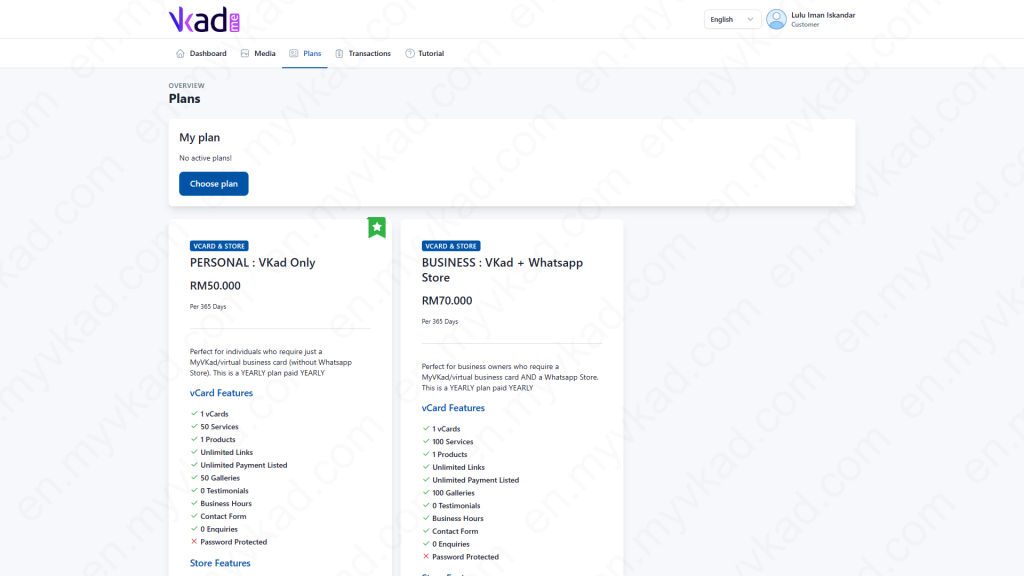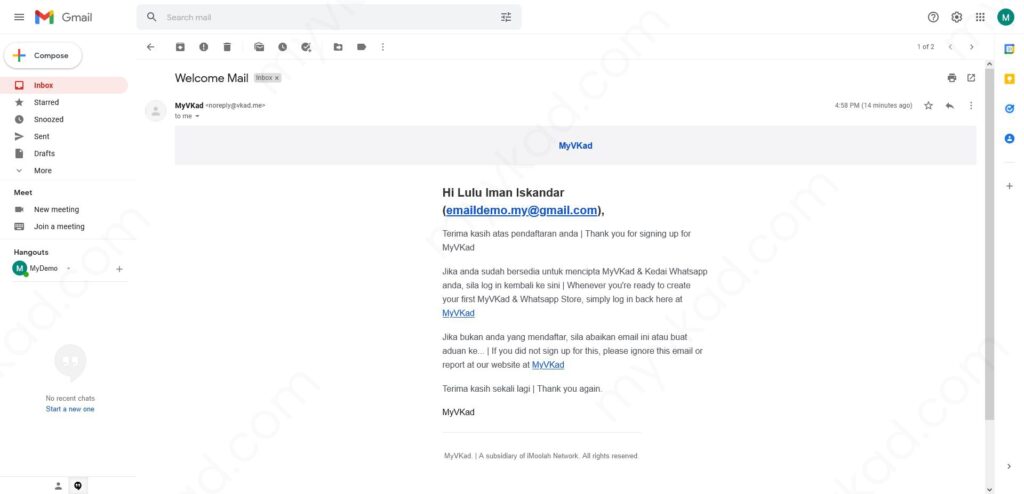Step-By-Step -> REGISTRATION
- Home
- MyVKad : TUTORIAL
- Step-By-Step -> REGISTRATION
- -> Registration
- -> Make Payment
- -> Create MyVKad
- -> Add Links | Features
- -> Add Youtube Videos
- -> Add Google Maps
- -> Add Google My Business
- -> Add Payment Method
- -> Add Services
- -> Add Gallery Images
- -> Add Business Hours
- -> Set Up WhatsApp Store
- -> Add Products
- How To -> Delete Images In Media
- How To -> Create QR Code
- How To -> Download | Print Invoice
- How To -> Upgrade Plan
- How To -> Reset Password
- How To -> Change Dashboard Language
- How To -> Edit Account Details
How to register for MyVKad
To register, go to: ->> Sign Up (vkad.me)
Pick your best plan and click ‘Register’.
You will be brought to this page:
*click the image to enlarge it*
Fill up the form in the ‘Create an account’ page with your details as shown in the example image above:
- 1. Your 'Full Name'.
- 2. Your ' Email Address'.
- 3. Your choice of 'Password'.
- 4. Confirm your 'Password'.
- 5. Tick 'I'm not a robot' box.
- 6. Click the 'Sign Up' button.
Next you will automatically be logged in inside the Admin Panel. We will get back here in a moment.
Meanwhile, let’s check your email for your ‘Welcome Email’.
Welcome Email
*click the image to enlarge it*
If you received your ‘Welcome Email’, you’re good to go! Otherwise, you may have typed an inaccurate email address or perhaps there could be a typo. Please make sure you have entered the correct email address since you will be receiving important emails (invoices, notifications, reset password emails) from us in the future regarding your account.
If you did not receive the Welcome Email due to wrong email address, you can learn how to edit or make email amendment here -> https://en.myvkad.com/how-to-edit-account-details