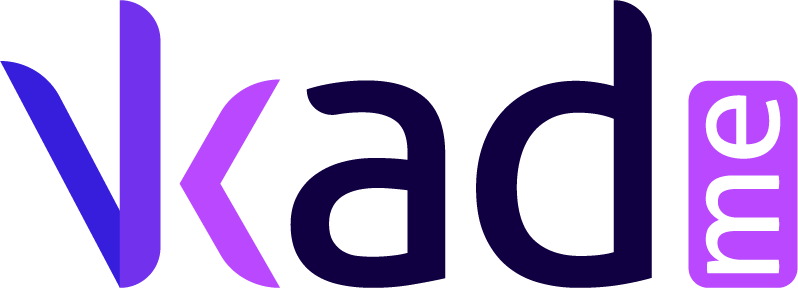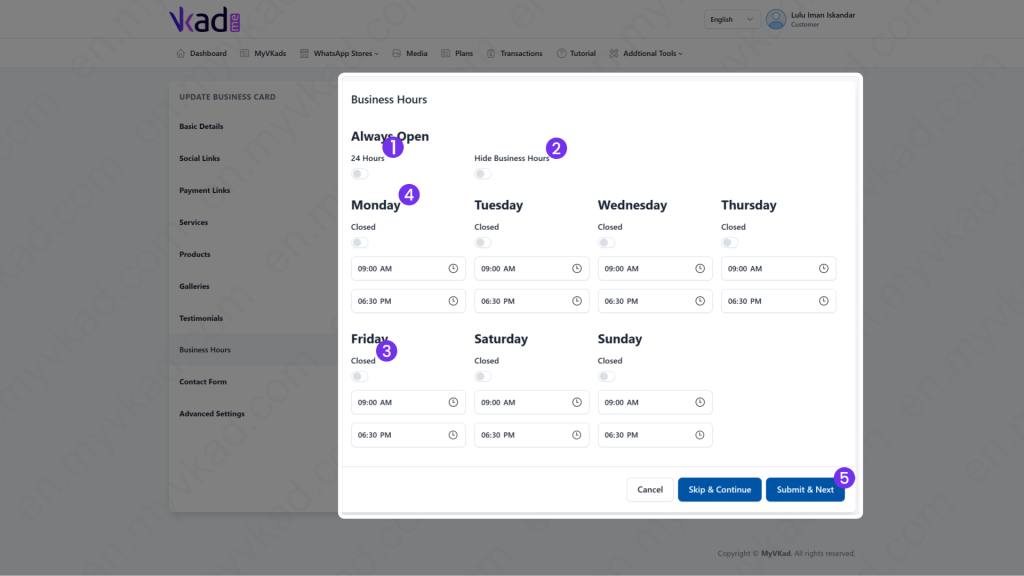Step-By-Step -> ADD BUSINESS HOURS
- Home
- MyVKad : TUTORIAL
- Step-By-Step -> ADD BUSINESS HOURS
- -> Registration
- -> Make Payment
- -> Create MyVKad
- -> Add Links | Features
- -> Add Youtube Videos
- -> Add Google Maps
- -> Add Google My Business
- -> Add Payment Method
- -> Add Services
- -> Add Gallery Images
- -> Add Business Hours
- -> Set Up WhatsApp Store
- -> Add Products
- How To -> Delete Images In Media
- How To -> Create QR Code
- How To -> Download | Print Invoice
- How To -> Upgrade Plan
- How To -> Reset Password
- How To -> Change Dashboard Language
- How To -> Edit Account Details
How to add business hours
Now we’re going to show you how to set up your Business Hours.
After you clicked the ‘Submit & Next’ button at the ‘Testimonials’ page, you will arrive on this page below:
- 1. 'On' the toggle if your business opens 24 hours a day or vice versa.
- 2. 'On' the toggle if you don't want to display your Business Hours.
- 3. 'On' the toggle on the day(s) you do not open (closed).
- 4. Choose the opening and closing hours.
- 5. When you're finished, click 'Submit & Next'.