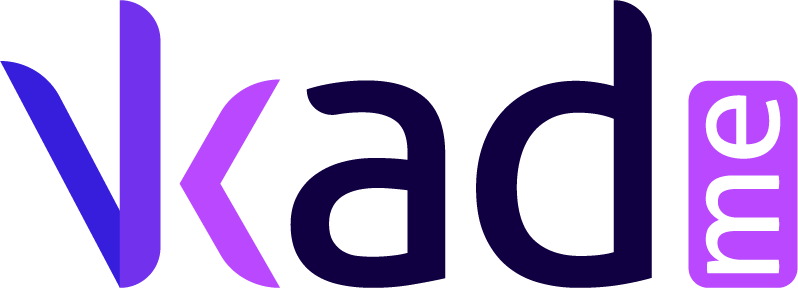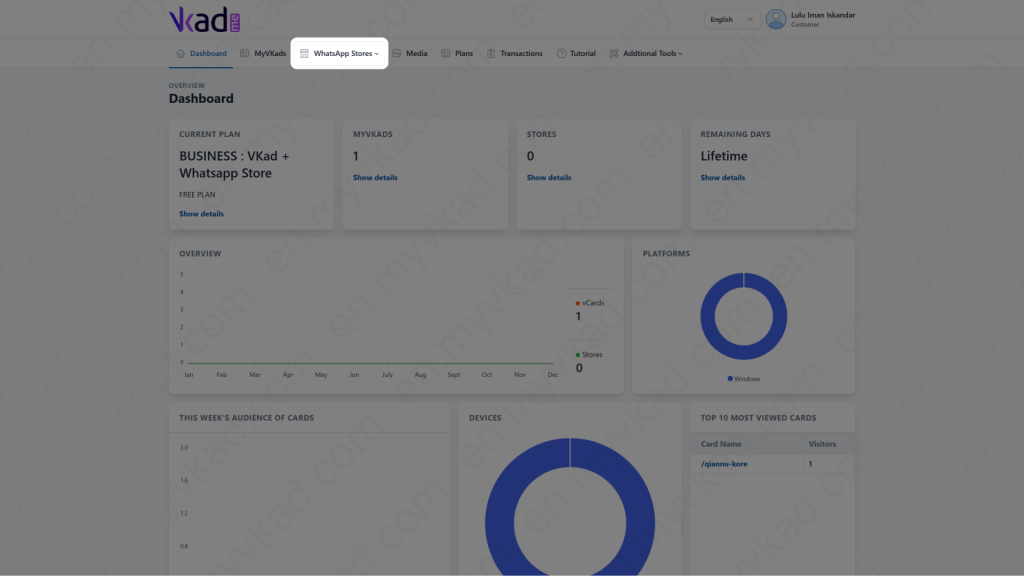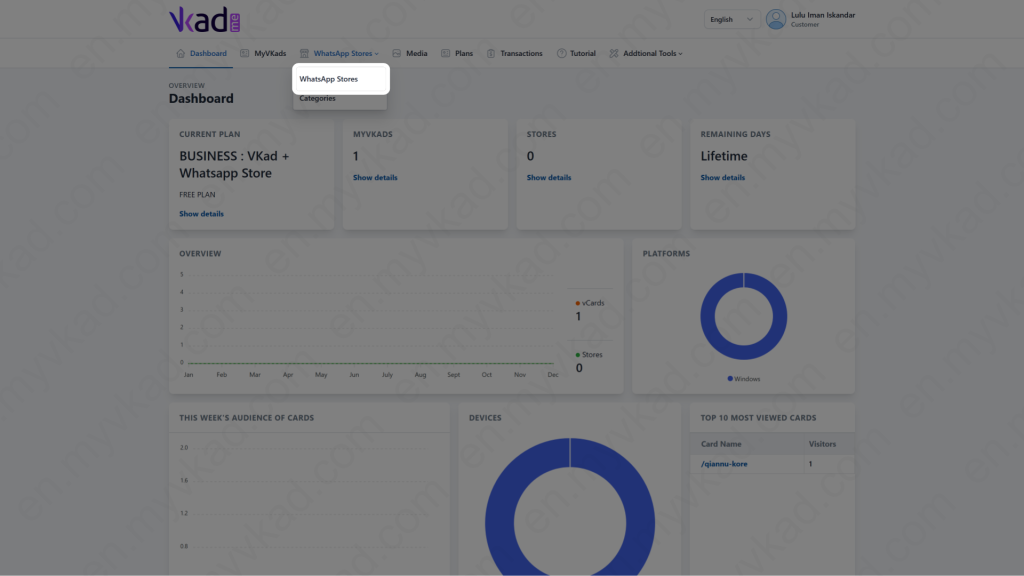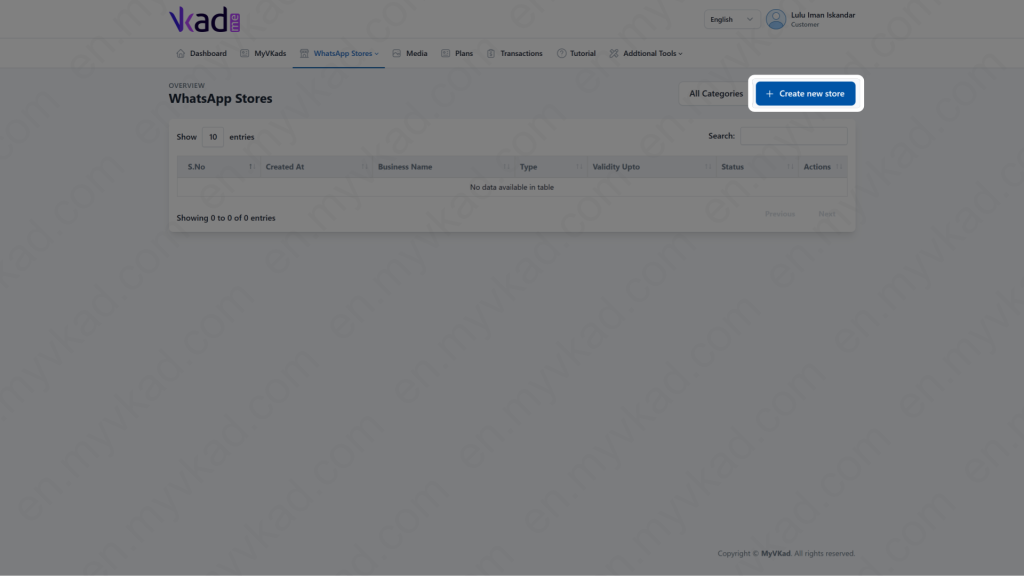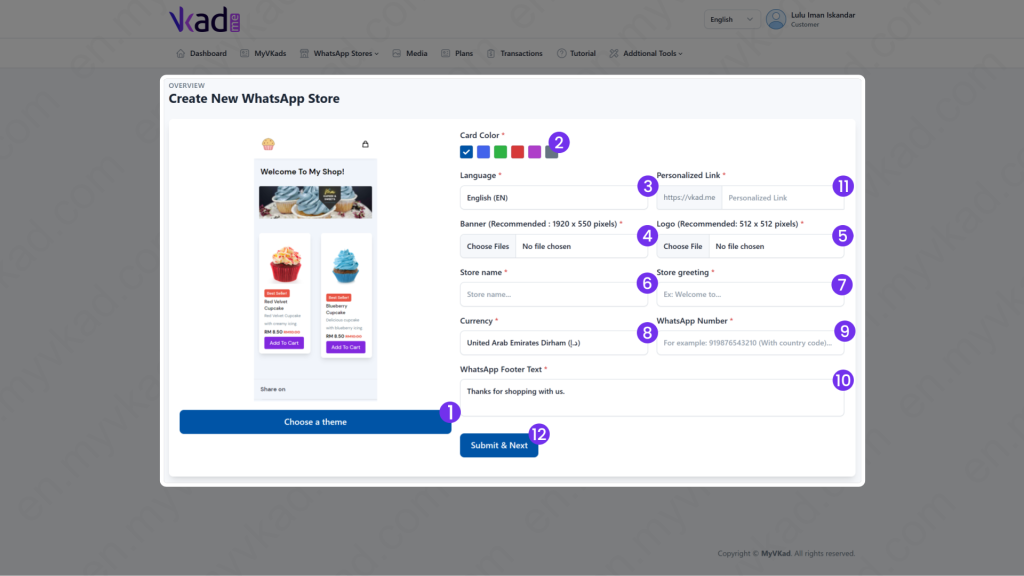Step-By-Step -> SET UP WHATSAPP STORE
- Home
- MyVKad : TUTORIAL
- Step-By-Step -> SET UP WHATSAPP STORE
- -> Registration
- -> Make Payment
- -> Create MyVKad
- -> Add Links | Features
- -> Add Youtube Videos
- -> Add Google Maps
- -> Add Google My Business
- -> Add Payment Method
- -> Add Services
- -> Add Gallery Images
- -> Add Business Hours
- -> Set Up WhatsApp Store
- -> Add Products
- How To -> Delete Images In Media
- How To -> Create QR Code
- How To -> Download | Print Invoice
- How To -> Upgrade Plan
- How To -> Reset Password
- How To -> Change Dashboard Language
- How To -> Edit Account Details
How to set up WhatsApp Store
You are just a few steps away to having your own WhatsApp-Ordering Store.
So buckle up and let’s ride!
Click ‘WhatsApp Stores’.
*click image to enlarge*
Click ‘Create new store’.
*click image to enlarge*
*click image to enlarge*
- 1. Choose your preferred WhatsApp Store version (Light or Dark).
- 2. Choose your preferred WhatsApp Store theme colour.
- 3. Choose your preferred WhatsApp Store default language.
- 4. Upload your WhatsApp Store cover photo (this is your store banner).
- 5. Upload your WhatsApp Store logo.
- 6. Put the Name of your WhatsApp Store.
- 7. Put any text (store's descriptions or location or you may put your main MyVKad's URL link for customers to learn more about your shop).
- 8. Select your store's currency.
- 9. Put your WhatsApp number where you'll receive orders. (Must start with '60.....' without '+' sign).
- 10. Type any text. This text will be on the footer of the WhatsApp order message from customers. (Or put Tax, or COD charges, or your MyVKad WhatsApp Store URL, etc).
- 11. Choose your personalised Username for your WhatsApp Store.
- 12. Click 'Submit & Next'.